Download these free Windows password recovery software and use them to recover Windows 10 login password when you forgot or lost it. Free Try Windows Password Recovery Tool World's 1st Windows Password Recovery Software to Reset Windows Administrator & User Password.
Losing or forgetting your Windows user’s login password isn’t something that happens frequently, but when it happens it can be quite a nuisance. In this step by step guide, we will teach you how to easily recover it using Windows Password Key.
Windows Password Key is the leading Windows password recovery software. It helps you to reset your forgotten administrator or user passwords without having to format or reinstall your system.
This tool can be used without any prior background knowledge or any other technical skills.
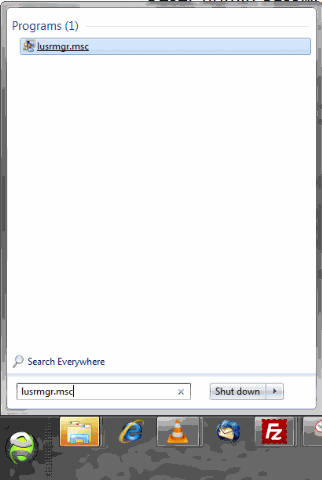
Contents

- Key Functionalities of Windows Password Key Standard
Windows Password Key Features:
- Recover or reset Windows passwords.
- Reset domain administrator password.
- Reset passwords with a bootable CD/DVD.
- Reset passwords with a bootable USB drive.
- Supports FAT16, FAT32, NFTS and NFTS5 file systems.
- Compatible with Windows Server, Windows XP/VISTA/7/8/8.1 and Windows 10.
- Fast and easy to use.
- 100% recovery rate.
Kon-Boot (https://kon-boot.com) is a unique and only solution that allows you to BYPASS PASSWORDS instead of unsafely changing them. It supports multiple Microsoft Windows systems (10, 8.1, 8, 7, Vista, XP, Server) and all current Apple macOS (OS X) operating systems.
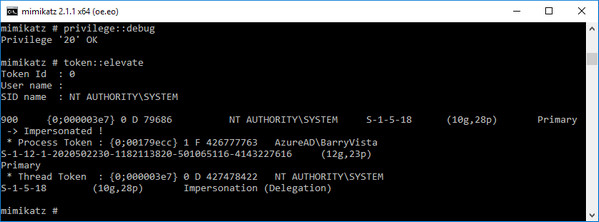
Kon-Boot is also the only solution that can fully and safely bypass Windows 10 online passwords without changing them and overwriting Windows files. Why settle for less? Choose a professional and unique solution to the Windows / macOS password problem!
Windows Password Cracker Software
Key Functionalities of Windows Password Key Standard
1. Reset Your Windows Password with PassCue
Download PassCue Windows Password Recovery.
This is a password resetting tool that can remove any type of account password without losing any data. It can reset all passwords, including admin, user, guest, or domain accounts on Windows 10/8/7/XP/Vista and Windows Server.
Download the tool to your computer. Install the tool and run it with admin rights.
Next, you will need to create a bootable disk with any empty USB or CD/DVD drive. For this task, you can use the in-built ISO burners.
Insert the bootable disk to your locked laptop and change the boot order sequence in the BIOS settings to load files from it.
The booting process will eventually show all the user accounts on your computer. Select the locked account.
Click the “Reset Password” and “Reboot” buttons. Then your laptop will immediately restart.
When your computer restarts, there will be no lock screen. Wonderful, isn’t it?
2. Reset Lost Passwords
With Windows Password Key Standard you can reset your lost Windows passwords using a USB flash drive. It doesn’t matter if you’ve lost your administrator password or any of your multiple users passwords. The Windows Password reset key can quickly help you reset your lost password.
3. Bypass Windows Passwords
Windows Password Key Standard also allows you to bypass your Windows password. If always forget your password, but you don’t want to leave your computer unprotected or your password lying around somewhere, you can use this tool. It will help bypass your password while in safe mode or with a Windows Password Reset disk. You can also use this tool to remove your administrator or user passwords.
4. Change Windows Password
There is also a chance to easily change your Windows administrator or user passwords with this software. Windows Password Key is a multi-purpose tool. If you can’t remember your password, but want to change it to an easier one, this is the option for you.
5. Windows Password Recovery
Want to keep using the same password, but can’t remember it? You can get it back with this tool. This option is the fastest one. You should use it if you urgently need to access your PC or to retrieve your lost password.
How to use Windows Password Key Standard
The tool comes with a wizard-like interface which helps you create a recovery bootable CD/DVD or USB flash drive. This generated bootable disk lets you reset your forgotten or lost passwords and login in your account in a few minutes.
- Generate a password reset ISO using the tool.
- Choose your existing reset Windows Password file by browsing the ISO path in step 1.
- Choose where you’ll burn the bootable disk (CD/DVD/USB) as in step 2.
- Click “Burn” and wait.
The burning process may take a while. After it’s done, you can boot up your computer using your created bootable disk. Windows Password Key will initialize as the CD/DVD/USB boots, and then you can choose the Windows installation and the user account on which to act.
Download Windows Password Key Standard
Windows Password Key is a paid software, however, you can download the Standard trial version for free. With the trial version, you can use its basic features such as removing Windows local admin and user passwords and creating a password reset CD/DVD/USB.
Free Windows 7 Password Cracker
Windows Password Key Standard trial version is compatible with all Windows versions and with Windows Server 2012.
Why use Windows Password Key Standard?
You should use this software instead of similar ones because it’s simpler to use and it’s a one-stop Windows password reset and recovery tool. Not only it helps you to reset or to recover your password, but it can also help you to bypass it easily.
It’s one of the preferred password recovery software due to having a 100% recovery rate while preventing file damage and data loss from your system during the recovery process. Windows Password Key Standard is easier to use and works faster than any other tool intended for the same purpose.
Windows 10 Password Cracker Iso
Petr is a classic geek who got fed up by reading others tech articles and decided to write a technology blog on his own. He works as a CEO at Apro Software during the days and plays games during the nights. He likes Buddhism, meditation practice and biohacking.